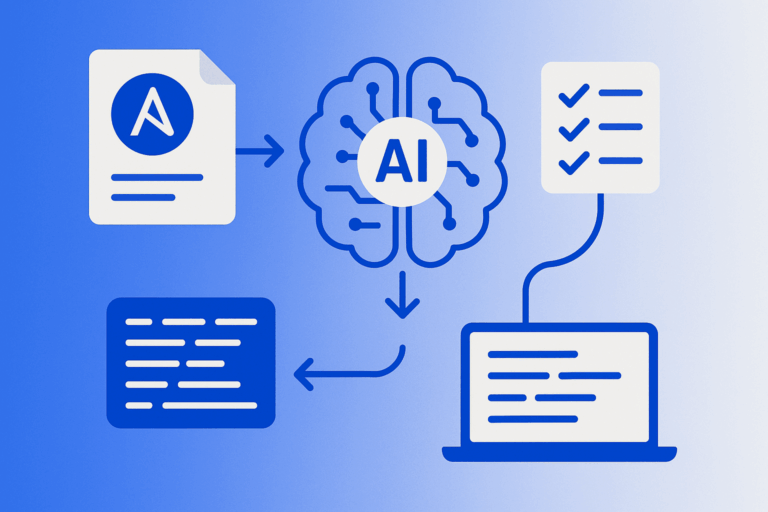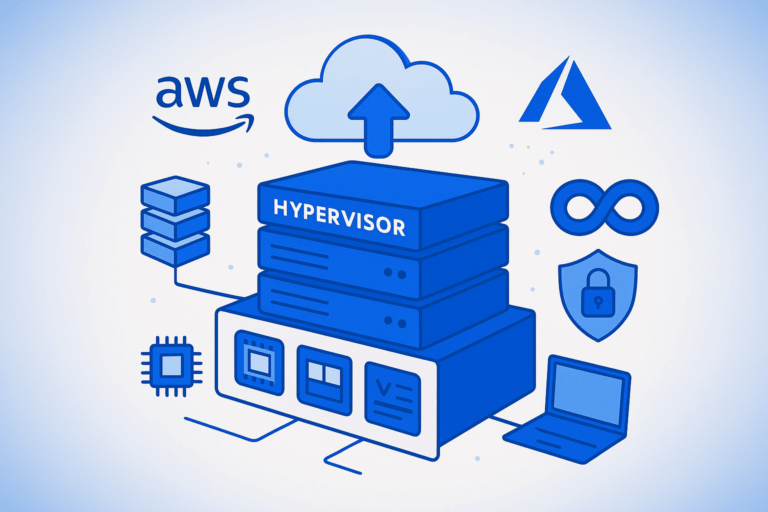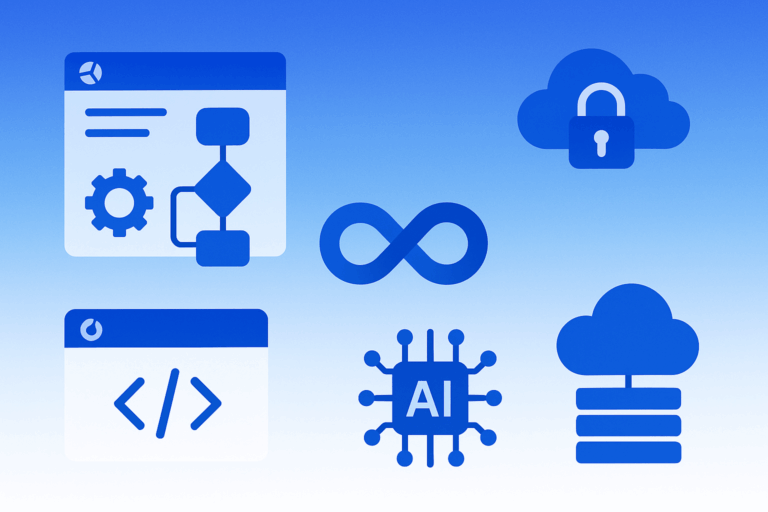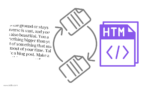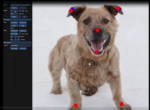Mastering SSH Tunneling with Port Forwarding

A Comprehensive Guide for Secure Remote Access 🚀
In the modern digital landscape, businesses frequently require secure access to servers or services that are shielded by firewalls or located in restricted network environments. SSH tunneling with port forwarding provides a robust solution, enabling secure and encrypted connections to remote systems through an intermediary server. This technique is invaluable for IT professionals, developers, and organizations seeking to access web interfaces, databases, or other services securely without exposing them to the public internet.
This comprehensive guide explores the intricacies of SSH tunneling with port forwarding, offering step-by-step instructions for implementation using both command-line SSH and Putty. We will also discuss its benefits, best practices, and how devolity.com, a leader in cloud solutions and IT consulting, can assist in optimizing your secure remote access strategy. By leveraging devolity’s expertise, businesses can ensure seamless and secure connectivity to their cloud infrastructure.
🌐 Understanding SSH Tunneling with Port Forwarding
SSH (Secure Shell) is a cryptographic protocol that facilitates secure communication over unsecured networks. SSH tunneling leverages this protocol to create a secure “tunnel” that forwards traffic from a local machine to a remote server, often through an intermediary server known as a jump host or bastion host. Port forwarding is a specific feature of SSH tunneling that redirects traffic from a designated port on one machine to another port on a remote machine.
Consider a scenario where you need to access a web interface on a server (Server C) that is behind a firewall, accessible only through another server (Server B). Your local machine (Server A) cannot connect directly to Server C, but Server B can. SSH tunneling allows you to route traffic from Server A through Server B to Server C, effectively bypassing the firewall while maintaining encryption.
Key Components
- Local Machine (Server A): Your computer, where you initiate the SSH connection.
- Intermediary Server (Server B): A server accessible from Server A, acting as a gateway to Server C.
- Target Server (Server C): The server hosting the service (e.g., a web interface on port 80) you want to access.
- Local Port Forwarding: Redirects a local port on Server A to a port on Server C via Server B.
This technique is particularly valuable for:
- Accessing internal services like web servers, databases, or APIs behind firewalls.
- Ensuring secure data transmission over public or untrusted networks.
- Simplifying remote access for IT teams without requiring complex VPN setups.
Why choose Devolity
Unmatched Expertise in
Cloud and Cybersecurity
Devolity team of certified professionals brings decades of combined experience in managing complex cloud environments and defending against evolving cyber threats.
01
End-to-End Solutions for Every Business Need
DevOps with Cybersecurity Services: Hybrid/multi-cloud management, cost optimization, and DevOps integration with Risk assessments.
02
Customized Strategies, Not One-Size-Fits-All
We understand every business is unique. Devolity prioritizes collaboration, crafting bespoke solutions aligned with your industry, goals, and risk profile.
03
Proactive Protection with 24/7 Vigilance
Cyber threats never sleep—and neither do we. Devolity Security Operations Center (SOC) offers round-the-clock monitoring, rapid incident response.
🛠️ Setting Up SSH Tunneling with Port Forwarding
SSH tunneling can be configured using command-line SSH (for Linux, macOS, or Unix-like systems) or Putty (for Windows users). Below, we provide detailed instructions for both methods, ensuring you can implement this solution regardless of your operating system.
1. Using Command-Line SSH
This method is ideal for users comfortable with terminal commands and is commonly used on Linux or macOS systems.
Step 1: Configure SSH Access
Ensure you have SSH access to both the intermediary server (Server B) and the target server (Server C). For security, use key-based authentication instead of passwords.
- Generate SSH Keys on Server B:
On Server B, generate an SSH key pair if one does not exist:ssh-keygenAccept the default file location (~/.ssh/id_rsa) and optionally set a passphrase for added security. - Copy the Public Key to Server C:
Copy the public key from Server B to Server C to enable passwordless SSH access:- On Server C, create the
.sshdirectory and set permissions:mkdir -p ~/.ssh chmod 700 ~/.ssh - Create or edit the
authorized_keysfile:touch ~/.ssh/authorized_keys chmod 600 ~/.ssh/authorized_keys - From Server B, append the public key to Server C’s
authorized_keys:cat ~/.ssh/id_rsa.pub | ssh user@ServerC 'cat >> ~/.ssh/authorized_keys'Replaceuserwith your username on Server C andServerCwith its hostname or IP address (e.g., 107.182.132.120).
- On Server C, create the
- Verify SSH Configuration:
Ensure the/etc/hosts.allowfile on Server B and Server C includesSSHD=ALLto permit SSH connections. The/etc/hosts.denyfile should remain unchanged, as it has higher priority by default.
Step 2: Establish the SSH Tunnel
From Server A (your local machine), create a local port forwarding tunnel to access Server C via Server B. The general syntax is:
ssh -L local_port:remote_host:remote_port user@ServerB
For example, to access a web interface on Server C (port 80) via Server B:
ssh -L 8081:107.182.132.120:80 [email protected]
- local_port (8081): The port on your local machine where you’ll access the service.
- remote_host (107.182.132.120): The IP address of Server C.
- remote_port (80): The port on Server C hosting the service (e.g., a web server).
- [email protected]: Your username and the IP address of Server B.
Once the tunnel is active, open a web browser on Server A and navigate to [invalid url, do not cite] to access Server C’s web interface.
Step 3: Multi-Hop Tunneling (Optional)
For more complex scenarios where multiple hops are needed, use the following command:
ssh -t -t -L local_port:localhost:port_on_B user@ServerB 'ssh -L port_on_B:localhost:port_on_C user@ServerC'
Example:
ssh -t -t -L 8081:localhost:10000 [email protected] 'ssh -L 10000:localhost:80 [email protected]'
This forwards local port 8081 on Server A to port 10000 on Server B, which then forwards to port 80 on Server C. The -t -t flags ensure a clean terminal allocation for the connection.
2. Using Putty for Windows
Putty is a user-friendly SSH client for Windows, ideal for those who prefer a graphical interface.
Step 1: Load the Gateway
- Open Putty and enter the hostname or IP address of Server B (e.g., 103.255.100.30) in the “Host Name (or IP address)” field.
Step 2: Configure the Tunnel
- Navigate to Connection > SSH > Tunnels in the left-hand menu.
- In the “Source port” field, enter the local port (e.g., 8081).
- In the “Destination” field, enter the target server’s address and port (e.g.,
107.182.132.120:80). - Select “Local” as the port forwarding type.
- Click “Add” to save the configuration.
Step 3: Connect and Access
- Click “Open” to connect to Server B and log in with your credentials.
- Once connected, the tunnel is active. Access Server C’s web interface by visiting
[invalid url, do not cite]in your web browser. - Keep the Putty session open to maintain the tunnel.
Table: SSH Tunneling Setup Comparison
| Method | Platform | Key Steps | Advantages |
|---|---|---|---|
| Command-Line SSH | Linux, macOS, Unix | Generate keys, copy to target, run SSH command with -L flag | Precise control, scriptable, cross-platform |
| Putty | Windows | Configure tunnel in GUI, connect to intermediary, access target via browser | User-friendly, graphical interface |
🎯 Benefits of SSH Tunneling with Port Forwarding
SSH tunneling with port forwarding offers several advantages for businesses and IT professionals:
- Enhanced Security 🛡️: All traffic is encrypted, protecting sensitive data from eavesdropping or tampering on untrusted networks.
- Flexibility 🌐: Access services behind firewalls or in restricted networks without exposing them publicly, ideal for internal tools or databases.
- Cost-Effectiveness 💰: Unlike VPNs, SSH tunneling requires no additional hardware or software, leveraging existing SSH infrastructure.
- Ease of Use 🚀: Once configured, accessing remote services feels seamless, as if they were running locally.
These benefits make SSH tunneling a preferred choice for secure remote access in industries like healthcare, finance, and e-commerce, where data security and compliance are paramount.
🔒 Best Practices for Secure SSH Tunneling
To maximize the security and reliability of your SSH tunnels, adhere to these best practices:
- Use Key-Based Authentication: Replace password-based logins with SSH keys to reduce the risk of brute-force attacks. Ensure keys are stored securely and protected with passphrases.
- Monitor and Log Connections: Regularly review SSH logs (e.g.,
/var/log/auth.logon Linux) to detect unauthorized access attempts. - Restrict Access: Configure
/etc/hosts.allowto permit only trusted IP addresses and avoid modifying/etc/hosts.denyunless necessary. - Update Software Regularly: Keep SSH clients and servers updated with the latest security patches to mitigate vulnerabilities.
- Use Non-Standard Ports: For added security, configure SSH to listen on a non-standard port (e.g., not 22) to reduce exposure to automated scans.
🤝 How Devolity.com Optimizes Your Cloud Solutions with SSH Tunneling
Devolity.com is a trusted provider of cloud solutions and IT consulting, specializing in secure and efficient remote access strategies. By leveraging SSH tunneling with port forwarding, devolity helps businesses access critical services securely, ensuring compliance with industry standards like GDPR and HIPAA. Their services include:
- Secure Remote Access: Design and implement SSH tunneling solutions to connect to cloud-based servers or internal networks securely.
- Cloud Migration and Management: Seamlessly transition your applications to platforms like AWS, Azure, or Google Cloud, with SSH tunneling for secure access during and after migration.
- Security and Compliance: Deploy advanced security measures, including AI-powered threat detection and key-based authentication, to protect your infrastructure.
- 24/7 Support: Provide round-the-clock monitoring and support to ensure your SSH tunnels and cloud environment remain reliable and secure.
With devolity.com, businesses can optimize their cloud operations, ensuring secure, scalable, and cost-effective access to remote services. Their expertise in SSH tunneling and cloud management empowers organizations to focus on growth while maintaining robust IT security.
📚 Conclusion
SSH tunneling with port forwarding is a powerful and versatile technique for securely accessing remote services, bypassing firewalls, and ensuring encrypted data transmission. Whether you use command-line SSH or Putty, setting up a tunnel is straightforward with the right configuration. By following best practices, such as using key-based authentication and monitoring connections, you can enhance the security and reliability of your setup.
For businesses seeking to implement SSH tunneling as part of their cloud strategy, devolity.com offers unparalleled expertise in cloud solutions and IT consulting. Their team can design, deploy, and manage secure remote access solutions tailored to your needs, ensuring your IT infrastructure is both efficient and secure.
Transform Business with Cloud
Devolity simplifies state management with automation, strong security, and detailed auditing.